[作者:闲云野鹤 本文系3SDN原创《ArcGIS Engine+C#实例开发教程》之一,转载请注明本文链接: http://www.3sdn.net/gis2dev/ae/2009-07-13/448.html ]
上一讲中,我们实现了图层属性表的浏览功能,这一讲给大家讲解图层标注的实现方法。
本文实现的最终效果如下:
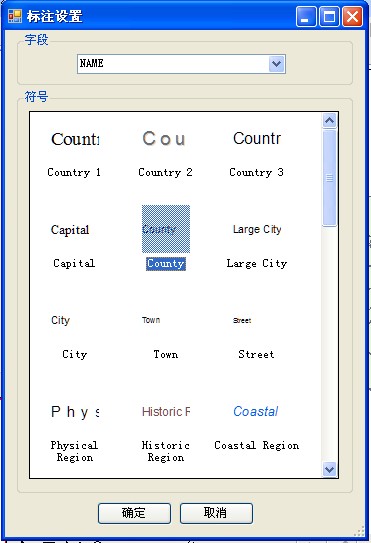
图层标注实现起来并不复杂,本例仅做一个简单示范,只加载AE的样式库,标注选定的字段,旨在抛砖引玉。更高级的功能,如自定义样式和修改样式,由读者自己实现。
主要思路:
加载图层字段 –> 加载文本样式 -> 设置文本样式
实现过程:
创建标注设置窗体 -> 创建图层标注的Command -> 添加Command到图层右键菜单
9.1创建标注设置窗体
(1)添加一个Windows窗体,命名为LabelLayerFrm.cs。添加控件如下:
|
控件 |
Name属性 |
Text属性 |
其它 |
|
SymbologyControl |
axSymbologyControl |
|
|
|
ComboBox |
cbbField |
|
|
|
Button |
btnOK |
确定 |
DialogResult设为OK |
|
Button |
btnCancel |
取消 |
DialogResult 设为Cancel |
|
GroupBox |
groupBox1 |
字段 |
|
|
GroupBox |
groupBox2 |
符号 |
|
(2)为LabelLayerFrm类添加两个成员变量:
| public ILayer pLayer; private IStyleGalleryItem pStyleGalleryItem; |
(3)重载一个构造函数:
| public LabelLayerFrm(ILayer layer) { InitializeComponent(); pLayer = layer; } |
(4) 添加成员函数ReadRegistry,用于从注册表中读取ArcGIS的安装路径。
| /// <summary> /// 读取注册表中的制定软件的路径 /// </summary> /// <param name="sKey"></param> /// <returns></returns> private string ReadRegistry(string sKey) { //Open the subkey for reading Microsoft.Win32.RegistryKey rk = Microsoft.Win32.Registry.LocalMachine.OpenSubKey(sKey, true); if (rk == null) return ""; // Get the data from a specified item in the key. return (string)rk.GetValue("InstallDir"); } |
(5)添加LabelLayerFrm窗体的Load事件,以加载图层字段到下拉模型,加载文本样式到SymbologyControl控件。
| private void LabelLayerFrm_Load(object sender, EventArgs e) { //加载图层字段 ITable pTable = pLayer as ITable; IField pField = null; for (int i = 0; i < pTable.Fields.FieldCount; i++) { pField = pTable.Fields.get_Field(i); cbbField.Items.Add(pField.AliasName); } cbbField.SelectedIndex = 0; //获得ArcGIS的安装路径 string sInstall = ReadRegistry("SOFTWARE\\ESRI\\CoreRuntime"); //加载ESRI.ServerStyle 样式文件到SymbologyControl this.axSymbologyControl1.LoadStyleFile(sInstall + "\\Styles\\ESRI.ServerStyle"); this.axSymbologyControl1.GetStyleClass(esriSymbologyStyleClass.esriStyleClassTextSymbols).SelectItem(0); } |
(6)添加axSymbologyControl1控件的OnItemSelected事件,以设置选定的样式。
| private void axSymbologyControl1_OnItemSelected(object sender, ISymbologyControlEvents_OnItemSelectedEvent e) { pStyleGalleryItem = (IStyleGalleryItem)e.styleGalleryItem; } |
(7)添加确定按扭的Click事件,为选定图层中的选定的字段以选定的样式标注。
| private void btnOK_Click(object sender, EventArgs e) { IGeoFeatureLayer pGeoFeatureLayer = pLayer as IGeoFeatureLayer; pGeoFeatureLayer.AnnotationProperties.Clear();//必须执行,因为里面有一个默认的 IBasicOverposterLayerProperties pBasic = new BasicOverposterLayerPropertiesClass(); ILabelEngineLayerProperties pLableEngine = new LabelEngineLayerPropertiesClass(); ITextSymbol pTextSymbol = new TextSymbolClass(); pTextSymbol = (ITextSymbol)pStyleGalleryItem.Item; //你可以在这里修改样式的颜色和字体等属性,本文从略 //pTextSymbol.Color //pTextSymbol.Font string pLable = "[" + (string)cbbField .SelectedItem + "]"; pLableEngine.Expression = pLable; pLableEngine.IsExpressionSimple = true; pBasic.NumLabelsOption = esriBasicNumLabelsOption.esriOneLabelPerShape; pLableEngine.BasicOverposterLayerProperties = pBasic; pLableEngine.Symbol = pTextSymbol; pGeoFeatureLayer.AnnotationProperties.Add(pLableEngine as IAnnotateLayerProperties); pGeoFeatureLayer.DisplayAnnotation = true; } |
至此,标注设置窗体已经完成,如果你编译通不过,看看是不是忘了添加相关引用了。
9.2创建图层标注的Command
(1)创建一个新类,以ArcGIS的BaseCommand为模板,命名为LabelLayerCmd.cs。
注意:在新建Base Command模板时,会弹出一个对话框让我们选择模板适用对象,这时我们要选择MapControl、PageLayoutControl,即选择第二项或者倒数第二项。
(2)添加LabelLayerCmd类的成员变量。
| private ILayer pLayer = null; IMapControl3 pMap; |
(3)修改默认构造函数如下:
| public LabelLayerCmd(ILayer lyr,IMapControl3 map) { // // TODO: Define values for the public properties // base.m_category = ""; //localizable text base.m_caption = "标注"; //localizable text base.m_message = "标注"; //localizable text base.m_toolTip = "标注"; //localizable text base.m_name = "标注"; //unique id, non-localizable (e.g. "MyCategory_MyCommand") pLayer = lyr; pMap = map; try { // // TODO: change bitmap name if necessary // string bitmapResourceName = GetType().Name + ".bmp"; base.m_bitmap = new Bitmap(GetType(), bitmapResourceName); } catch (Exception ex) { System.Diagnostics.Trace.WriteLine(ex.Message, "Invalid Bitmap"); } } |
(4)修改OnClick函数为:
| /// <summary> /// Occurs when this command is clicked /// </summary> public override void OnClick() { // TODO: Add LabelLayerCmd.OnClick implementation LabelLayerFrm labelLyrFrm = new LabelLayerFrm(pLayer); labelLyrFrm.ShowDialog(); pMap.Refresh(esriViewDrawPhase.esriViewGraphics, null, null); } |
9.3添加Command到图层右键菜单
回到3sdnMap主窗体类,找到axTOCControl1_OnMouseDown事件响应函数,修改如下代码片断:
| //弹出右键菜单 if (item == esriTOCControlItem.esriTOCControlItemMap) m_menuMap.PopupMenu(e.x, e.y, m_tocControl.hWnd); if (item == esriTOCControlItem.esriTOCControlItemLayer) { m_menuLayer.AddItem(new OpenAttributeTable(layer), -1, 2, true , esriCommandStyles.esriCommandStyleTextOnly); //动态添加图层标注的Command到图层右键菜单 m_menuLayer.AddItem(new LabelLayerCmd(layer, m_mapControl), -1, 3, false, esriCommandStyles.esriCommandStyleTextOnly); //弹出图层右键菜单 m_menuLayer.PopupMenu(e.x, e.y, m_tocControl.hWnd); //移除菜单项 m_menuLayer.Remove(3); m_menuLayer.Remove(2); } |
至此,已经完成图层文本标注,编译运行吧,是不是看到开篇的效果了?
以上代码在Windows XP Sp3 + VS2005 + AE9.2/9.3环境下编译通过。
 RSS订阅
RSS订阅
